Model Step
Model steps leverage AI models to generate text, analyze content, and produce structured outputs based on your prompts and instructions.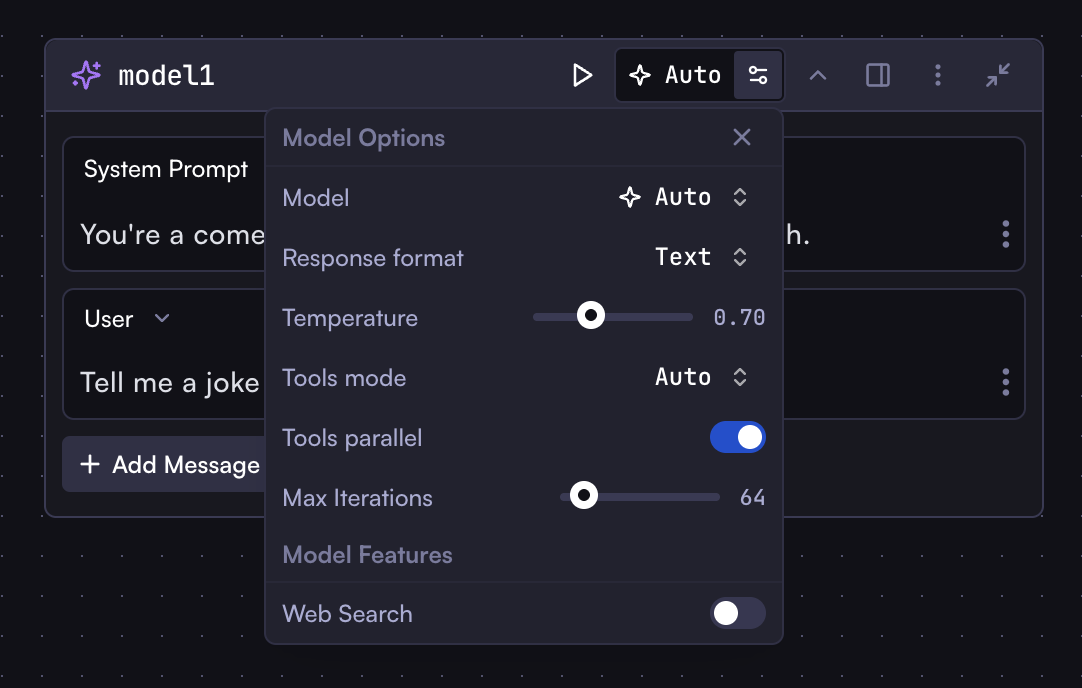
Configuration
- Model: Select a model or use Auto to automatically choose the best model
- System Prompt: Instructions that guide the model’s behavior
- Prompts: The main input to the model, can include variables from previous steps, including system, user, and assistant prompts
- Response Format: Text or JSON (use JSON when expecting structured data)
- Temperature: Controls randomness (lower values = more deterministic responses)
- JSON Editor: Optional editor for configuring messages as JSON
- Web Search: Enable web search for the model before generating a response. This gives the model access to the latest information. Note that not all models support web search - this option will only appear if the selected model supports it.
You might see some Tools and Iteration options in the model step settings.
These are related to Workflow Agents, which we will cover in the
Agents section.
Output
Bring Your Own Model (BYOM)
Cortex allows you to connect your own AI provider accounts to use their models in your workflows.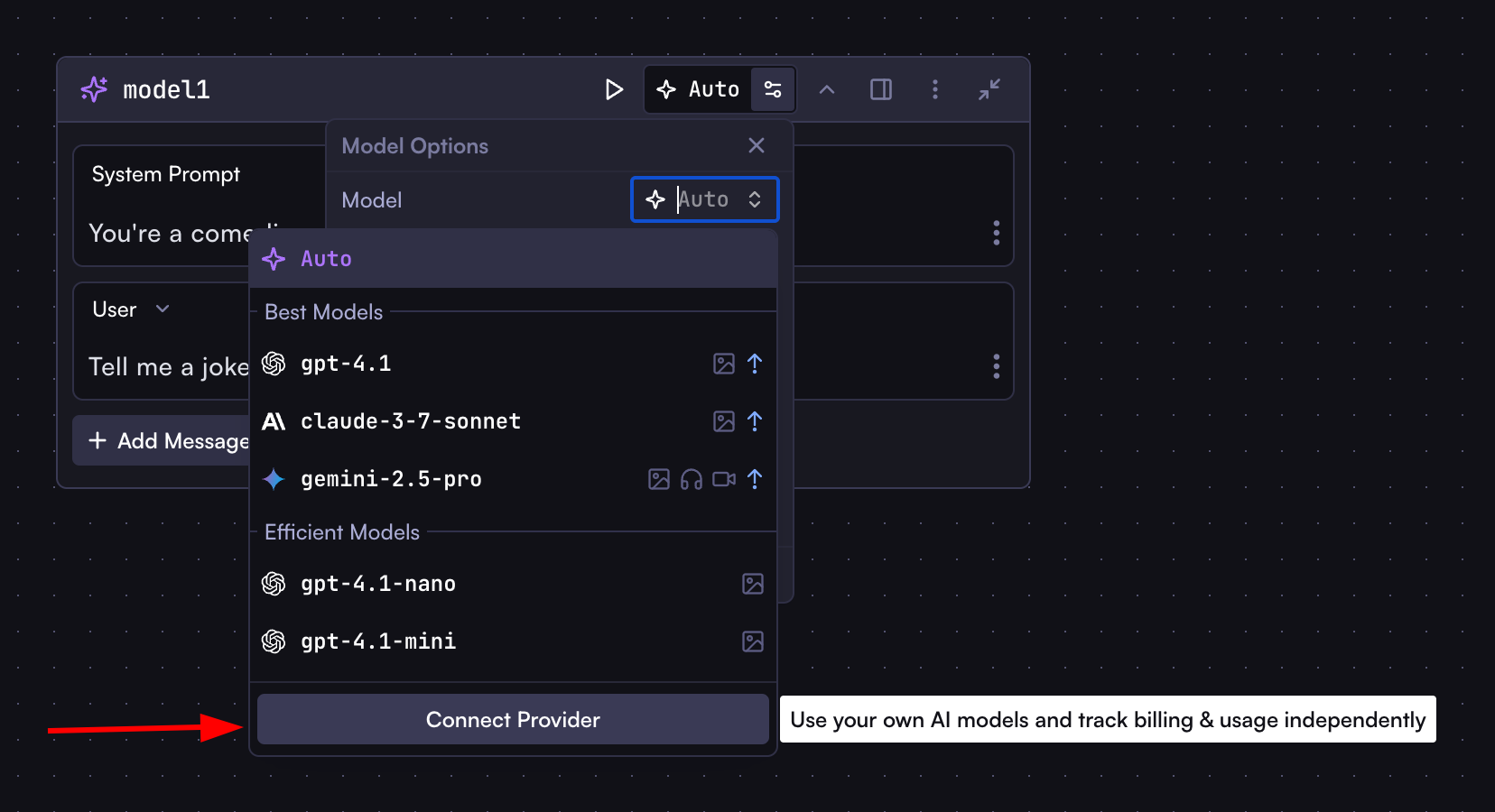
- Click “Connect Provider” in the model selection dropdown
- Select a provider from the modal (OpenAI, Anthropic, Google AI, Azure AI, xAI, Open Router, Groq, etc.)
- Enter the required configuration details (e.g., API Key)
- Click “Test Connection” to verify your credentials
- Click “Add Integration” to complete the setup
Code Step
Code steps execute JavaScript to transform data, perform calculations, or custom logic.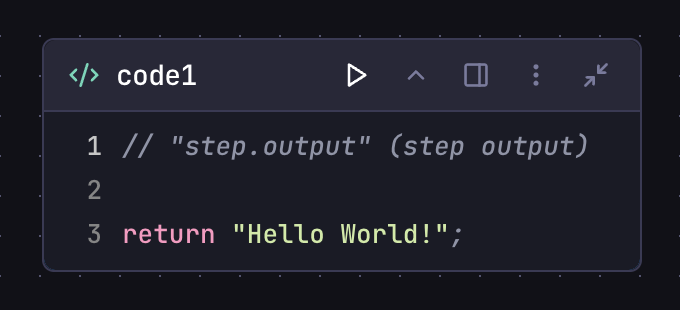
Configuration
- JavaScript (ES6+) code editor with syntax highlighting
- Direct access to other step outputs (no need for {{}} syntax)
- No external imports, async/await, or browser/Node.js APIs
Example
Output
Accessed ascodeStep.output (whatever was returned from the code)
HTTP Request Step
HTTP Request steps connect to external APIs and services.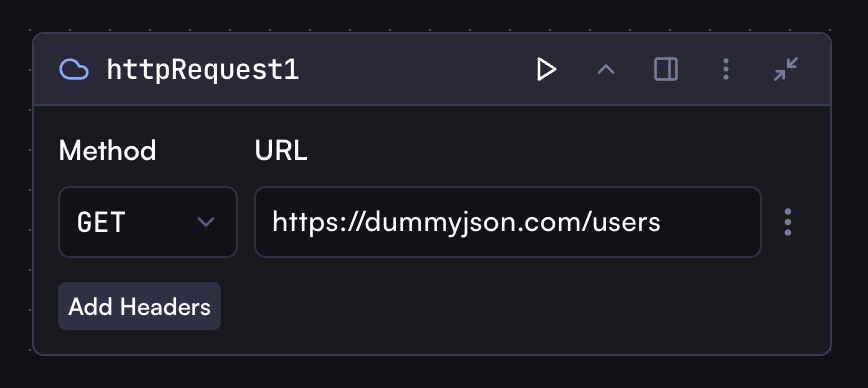
Configuration
- Method: GET, POST, PUT, DELETE, etc.
- URL: API endpoint, can include variables
- Headers: HTTP headers as JSON, can include variables
- Body: Request payload as JSON, can include variables
Output
Browser Step
Browser steps interact with web pages to extract information.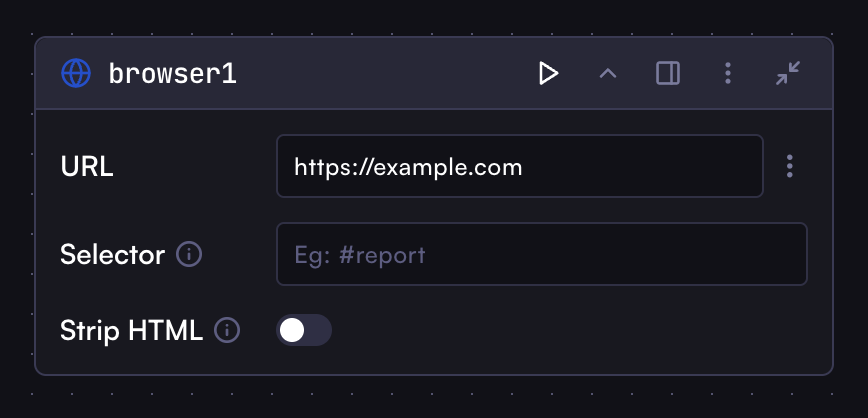
Configuration
- URL: The web page to navigate to
- Selector: CSS selector to wait for before extracting content
- Strip HTML: Remove HTML tags from selected content to return plain text
Output
Workflow Step
Workflow steps execute another workflow from within the current workflow.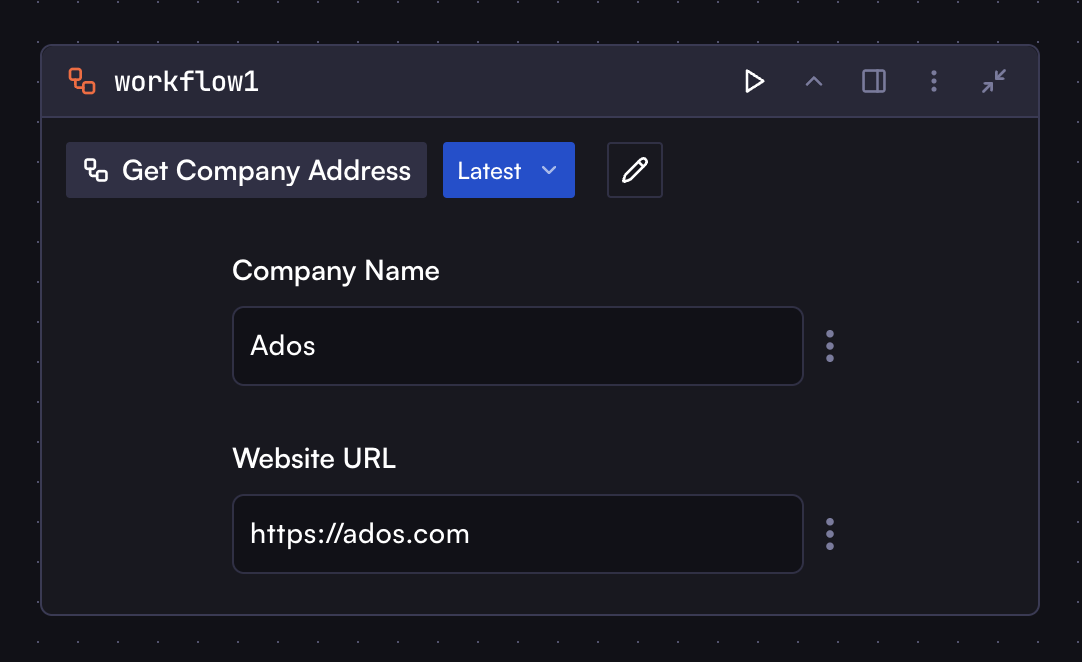
Configuration
- Workflow: Select another workflow to run
- Input: Map inputs from current workflow to the target workflow