- Processes data through a sequence of steps
- Can connect to external systems
- Produces outputs that can be displayed or used by other systems
- Processing steps: Input, Model (AI), Code, HTTP Request, Browser
- Action steps: Send messages, emails, notifications
- Integration steps: Slack, Notion, Google Sheets, and a lot more
- Trigger steps: Schedule, webhook, or external event triggers
Let’s Get Started
In the following sections, you’ll learn how to build workflows by doing. We’ll start with simple examples and progressively add more complexity. First, let’s create a blank workflow so that we can learn from scratch.- Go to the Workflows page
- Click the “New Workflow” button in the top right corner
- Click the “Start from scratch” button in the modal footer that appears
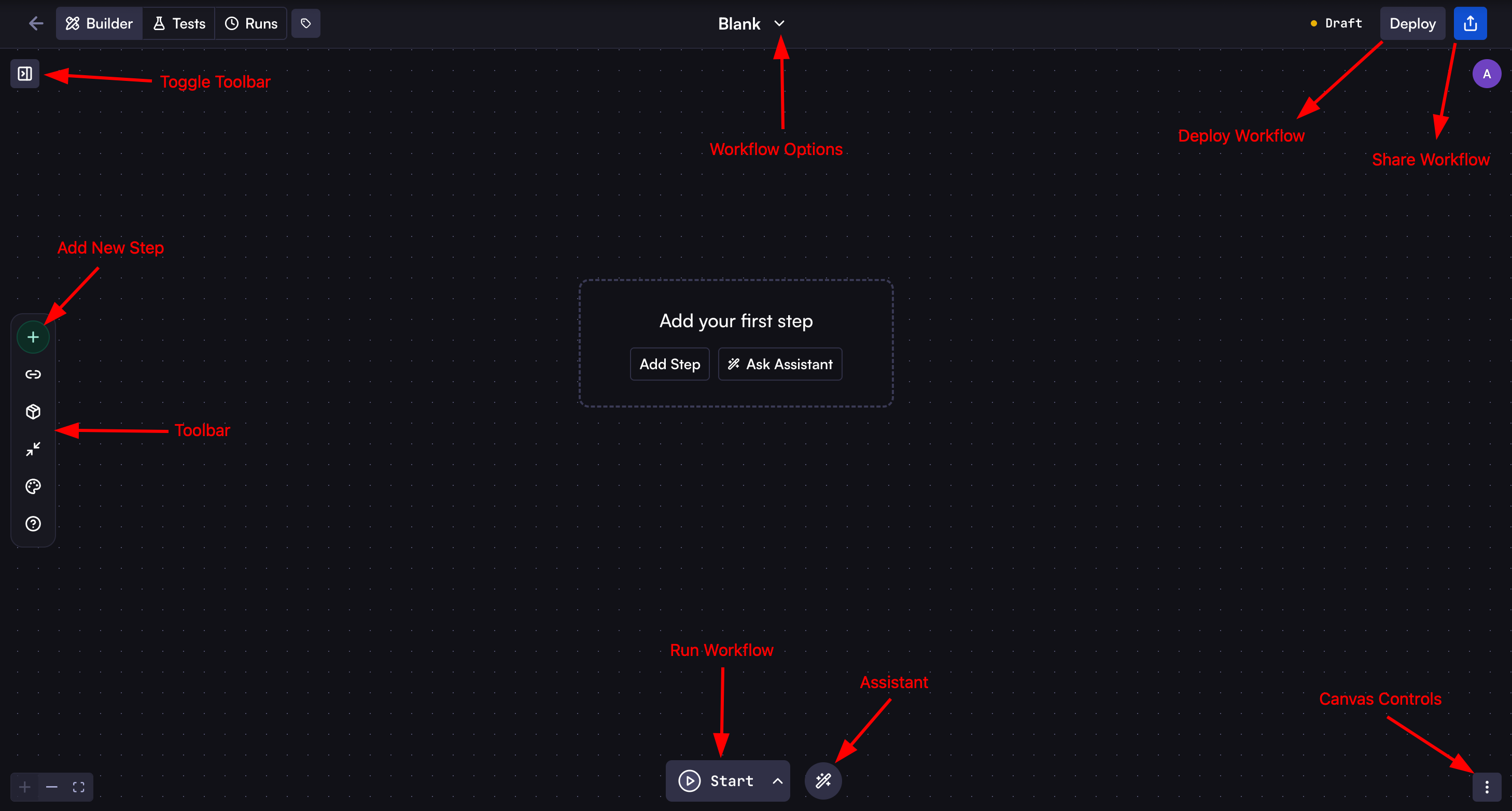
- Toggle Outliner: Show or hide the outliner on the left to see the outline of the workflow.
- Add New Step: Click the plus (+) button on the left toolbar to add a new step to your workflow.
- Toolbar: Use the buttons like Workflow Customization, Collapse steps, and more.
- Workflow Options: Click the workflow name at the top to rename it or click the chevron down icon to open the workflow options menu, where you can open the workflow settings, compare versions, clone, and more.
- Deploy Workflow: Use the “Deploy” button in the top right to publish a new version of the workflow.
- Share Workflow: Click the share button to share the workflow in different ways.
- Run Workflow: Click the run button at the bottom to execute the workflow.
- Assistant: Use the assistant for creating, editing, or debugging the workflow.
- Canvas Controls: Access additional canvas options from the menu in the bottom right to enable Focus Mode, toggle workflow minimap, access Schema Editor, and more.
Next Steps
We highly recommend creating your first workflow now. This hands-on experience will give you a strong understanding of workflow basics and how they function. The rest of our documentation assumes you’ve completed this step, and having this foundation will make it much easier to understand all the advanced concepts we’ll cover later.Your First Workflow
Get familiar with the Cortex workflow by creating a simple workflow.
Steps
Learn about the different types of steps and how to use them in your
workflows.
Agents
Autonomous AI agents that can reason, plan, and interact with various tools to
complete complex tasks.