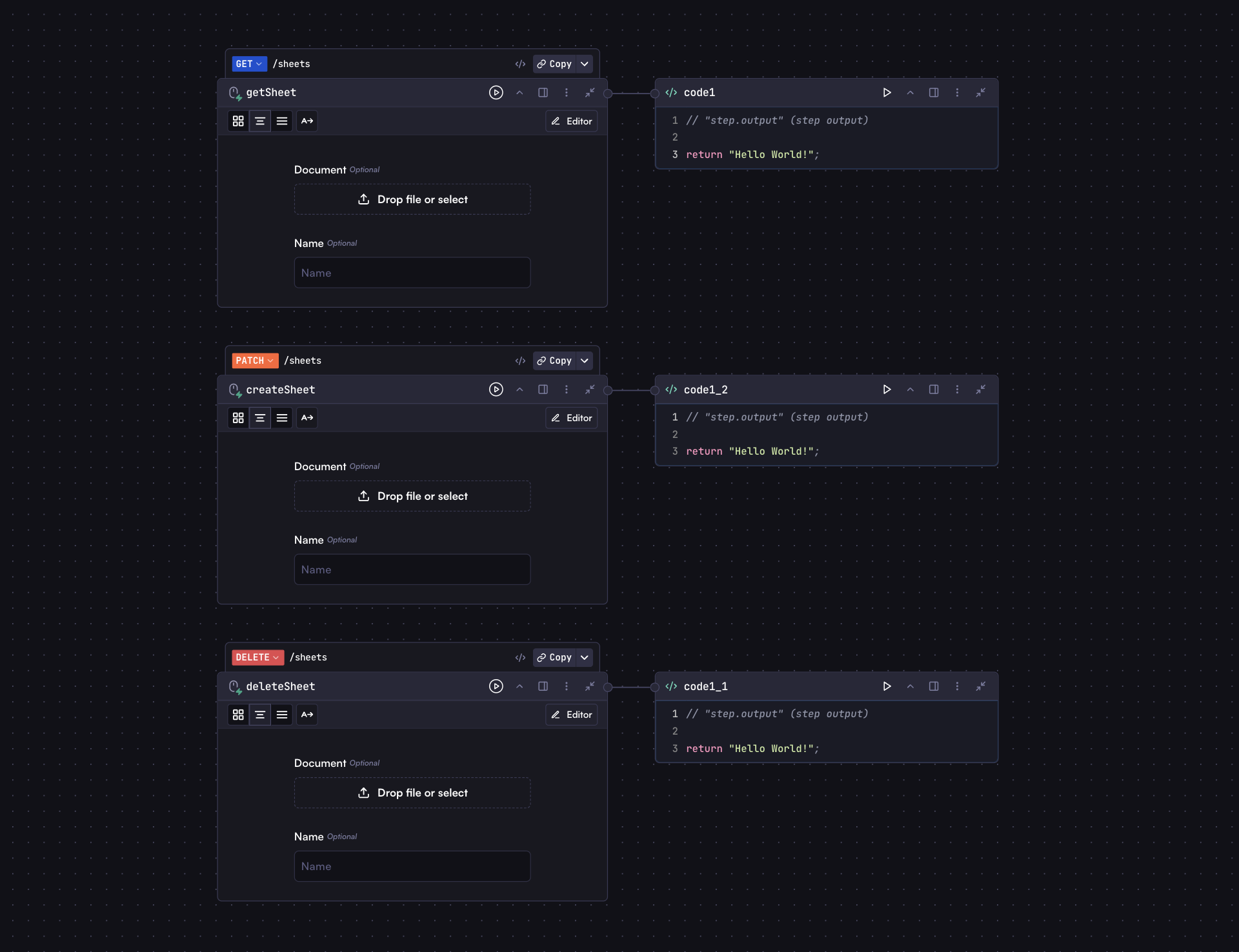
Adding a Webhook to an Input Step
To add a webhook to an input step:- Select your input step
- Click the options menu (⋮)
- Select “Add Webhook”
- A new header will appear above the step with the HTTP method and path
Webhook Configuration
By default, the webhook path is set to the input step’s key (e.g.,/input1). You can customize this path to better represent your workflow’s purpose.
If there are multiple webhooks with the same method and path, only one will be
executed based on their order in the outliner.
Webhook URLs
After adding a webhook to an input step, you can access the webhook URL in two ways:- Copy Latest Version URL: References the latest deployed version of your workflow
- Copy Draft Version URL: References the current draft version (for testing before deployment)
Running a Workflow via Webhook
Webhooks provide a simple way to trigger your workflows through HTTP requests. You can call webhooks with different HTTP methods and pass parameters to your workflow inputs either through query parameters or in the request body.Using Query Parameters
For GET requests, parameters must be passed as query parameters:Using Request Body
For POST, PUT, PATCH, and DELETE methods, you can pass data through the request body as JSON:Webhook Limitations
Webhooks have some limitations compared to the standard API and SDK approach:- No streaming support: Cannot stream responses
- File handling: For GET requests, files must be passed as URLs or base64-encoded strings. For POST, PUT, PATCH, and DELETE requests, you can use FormData to upload files directly.
- Size limits: If files are passed as base64-encoded strings, consider URL length limits for GET requests (typically 5MB or less)
- No SDK support: Must use direct HTTP requests
Webhook Response Structure
The webhook response structure is identical to the API response:Understanding the Input Object
The input object for webhooks follows the same structure as the API input object. The parameters you provide (either via query parameters or request body) correspond to the fields you’ve defined in your workflow’s input step. For example, if your input step has fields likenames, preferredContact, and addressInfo, your webhook POST request body would look like:
Background Processing
For long-running workflows, you can explicitly execute them in the background:Uploading Files with FormData
For non-GET requests (POST, PUT, PATCH, DELETE), you can upload files directly using multipart/form-data:Securing Webhook Endpoints
Until built-in authentication is available, you can secure your webhook endpoints using these approaches:Implementing Authentication in Code
For more robust security, add a code step immediately after your input step that validates request headers or tokens:
run.request object provides access to:
- Headers (
run.request.headers) - IP address (
run.request.ip) - HTTP method (
run.request.method) - Query parameters (
run.request.query) - Request URL (
run.request.url)
API Usage
Learn about the standard API and SDK approach for more advanced workflow
integrations